In today’s digital landscape, ensuring the security of your WordPress website is of utmost importance. With the increasing prevalence of cyber threats, taking proactive measures to protect your online presence is crucial. In this blog post, we will explore the essential steps you can take to fortify your WordPress website and safeguard it from common threats. From implementing robust security plugins to adopting best practices for user access management, we will provide you with practical tips and insights to enhance your WordPress security. So, whether you are a seasoned website owner or just starting your online journey, join us as we delve into the world of WordPress security guide and empower you to protect your website effectively.
Understanding the Importance of WordPress Security
WordPress security is paramount in safeguarding your website from potential threats. Understanding its importance is vital for every website owner. With millions of sites relying on WordPress, it’s a prime target for hackers. Implementing robust security measures is crucial to prevent data breaches, hacks, and loss of credibility. Regular updates, strong passwords, reputable plugins, SSL certificates, and backups are essential components of a secure WordPress site. By prioritizing security, you ensure the protection of sensitive information, maintain visitor trust, and preserve your online reputation. A secure WordPress site not only defends against cyber threats but also provides a stable, reliable platform for your content and business.
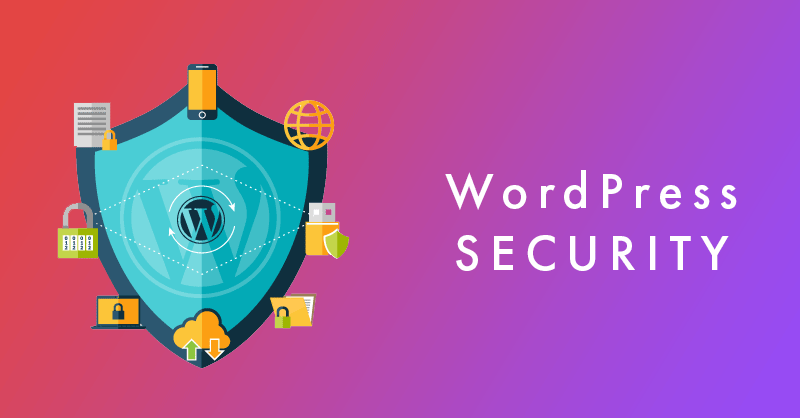
1. Keeping WordPress Updated
Why Regular Updates are Vital for Security ?
Regular updates are vital for security because they help patch vulnerabilities and fix bugs in software or systems. These vulnerabilities can be exploited by hackers to gain unauthorized access or compromise the security of your website or system. By regularly updating your software, you ensure that you have the latest security patches and improvements, reducing the risk of potential security breaches. It’s important to regularly update not only your operating system but also your applications, plugins, themes, and any other software components to maintain a secure online environment. You should also remove unused wordpress plugins and WordPress themes.
How to Update WordPress Safely ?
To update WordPress safely, follow these steps:
Backup your website: Before making any updates, it is essential to create a backup of your WordPress website. This ensures that in case anything goes wrong during the update process, you can easily restore your website to its previous state.
Update themes and plugins: Update all your wordpress themes and plugins to their latest versions. Outdated themes and plugins can pose security risks to your website, so it’s important to keep them up to date. You can update them individually from the WordPress dashboard or use a plugin like “Easy Theme and Plugin Upgrades” to simplify the process.
Update WordPress core: Once you have updated your themes and plugins, it’s time to update the WordPress core. WordPress usually notifies you when a new version is available. You can update it by clicking on the “Please update now” link in the WordPress dashboard or by going to the “Updates” page under the “Dashboard” menu.
Test your website: After completing the updates, it’s crucial to thoroughly test your website to ensure everything is working correctly. Check the functionality of your website, including forms, navigation, and any custom features or functionalities.
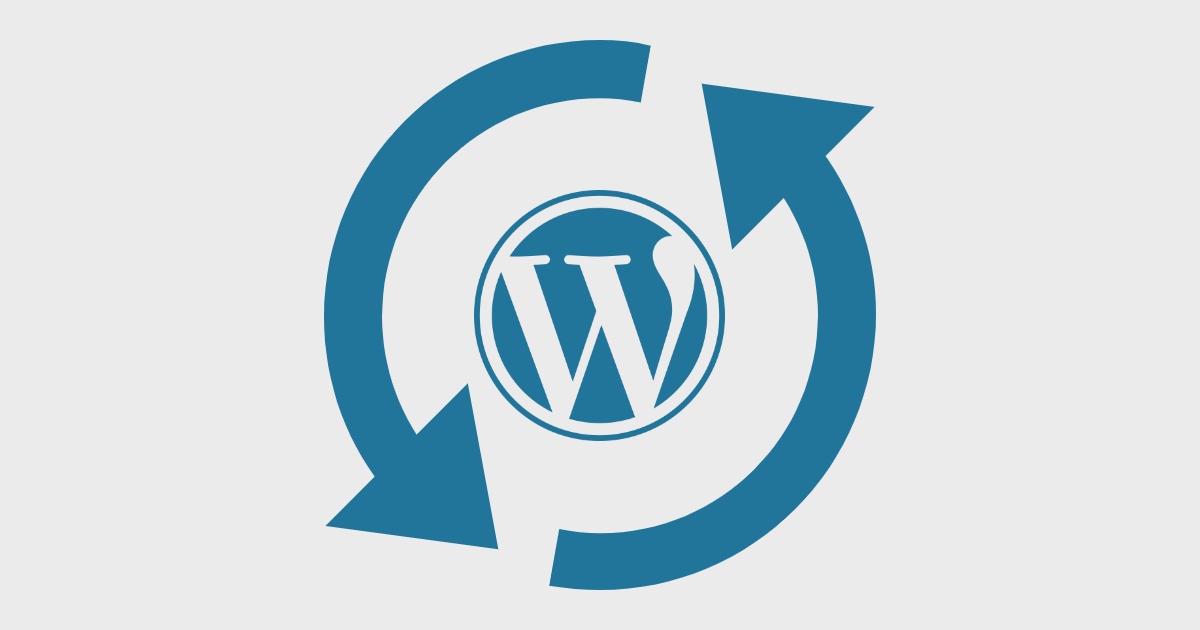
Following these steps will help you update WordPress safely and minimize the risk of any issues during the update process.
2. Strong User Authentication
The Role of Passwords in WordPress Security
Passwords play a crucial role in WordPress security. They serve as the first line of defense against unauthorized access to your WordPress website.
Tips for Creating Strong Passwords
Here are a few important points to consider for wordpress security best practices.
Strong passwords: Use strong, unique passwords that are difficult to guess. A strong password typically includes a combination of uppercase and lowercase letters, numbers, and special characters.
Avoid common passwords: Avoid using common passwords like “password” or “123456.” These are easy for attackers to guess.
Password length: Ensure your passwords are at least 12 characters long. Longer passwords are generally more secure.
Two-factor authentication (2FA): Enable 2FA for an additional layer of security. This requires users to provide a second form of authentication, such as a code from a mobile app, in addition to their password.
Password rotation: Regularly update your passwords. It is recommended to change them every 60-90 days as a best practice.
User-specific passwords: Ensure each user on your WordPress site has their own unique password. Avoid sharing passwords among multiple users.
Limit login attempts: Implement a login attempt limit to prevent brute-force attacks. After a certain number of failed login attempts, users should be locked out for a specified period of time.
Password encryption: Ensure that passwords are stored in the WordPress database using strong encryption methods. This helps protect them from being easily compromised in case of a data breach.
Implementing Two-Factor Authentication
Implementing Two-Factor Authentication (2FA) significantly enhances your online security by adding an extra layer of protection to your accounts. Here’s a step-by-step guide to enable 2FA:
- Choose a 2FA Method: Select a 2FA method that suits your preference: Authenticator apps, SMS, email, hardware tokens, or biometrics.
- Enable 2FA on Your Accounts: Access the security settings of the account you want to secure. Look for the 2FA settings or multi-factor authentication options.
- Select the 2FA Method: Follow the prompts to choose your preferred 2FA method. For example, if you opt for an authenticator app, scan the QR code provided or enter the code manually.
- Verify and Save Backup Codes: Once set up, verify your 2FA method to ensure it’s working properly. Save or print backup codes provided by the service in case you lose access to your primary 2FA method.
- Keep Devices Secure: Ensure the device used for 2FA is secure, protected by a strong password, and updated regularly to prevent unauthorized access.
- Regularly Review and Maintain 2FA Settings: Periodically check your 2FA settings to update or change the method used or revoke access from old or unused devices.
- Use 2FA Everywhere Possible: Wherever available, enable 2FA on your email, social media, financial, and any other crucial accounts to bolster overall security.
Implementing 2FA safeguards your accounts by requiring an additional verification step beyond the password, significantly reducing the risk of unauthorized access, data breaches, and identity theft.
3. Secure Hosting and Server Configuration
Choosing a Reliable Web Hosting Provider
When choosing a reliable web hosting provider, consider the following factors:
Uptime guarantee: Look for a hosting provider that offers a high uptime guarantee, preferably 99.9% or higher.
Speed and performance: Choose a host that provides fast loading times for your website. Look for features like solid-state drives (SSDs) and content delivery networks (CDNs) to enhance performance.
Customer support: Ensure that the hosting provider offers 24/7 customer support through various channels like phone, live chat, or email.
Security measures: Check if the hosting provider offers robust security features such as SSL certificates, firewalls, and regular backups to protect your website from cyber threats.
Scalability options: Consider if the hosting provider offers room for your website to grow. Look for plans or options to upgrade to higher resources when needed.
Pricing and plans: Evaluate the hosting provider’s pricing structure and plans to ensure they align with your budget and website requirements.
Reviews and reputation: Research and read reviews from other customers to get insights into the hosting provider’s reputation and reliability.
Remember to assess your website’s specific needs and find a hosting provider that best suits those requirements.
Server Configuration Best Practices
Server Configuration Best Practices:
Enable HTTP/2: Enable HTTP/2 protocol on your server to improve website performance and load times.
Implement Gzip Compression: Enable Gzip compression to reduce the size of files sent from your server, resulting in faster page loading for users.
Use Browser Caching: Set up browser caching to instruct the user’s browser to store static files, such as images and CSS files, so they don’t need to be reloaded on subsequent visits.
Optimize Server Response Time: Reduce server response time by optimizing your code, database queries, and server configuration to ensure fast and efficient processing of requests.
Enable Content Delivery Network (CDN): Implement a CDN to distribute your website’s static content across multiple servers worldwide, reducing latency and improving load times.
Use SSL/TLS Encryption: Secure your website with SSL/TLS encryption to protect user data and improve search engine rankings.
Set Proper MIME Types: Configure server settings to use appropriate MIME types for file types, ensuring proper rendering and handling of content by browsers.
Implement DNS Prefetching: Use DNS prefetching to resolve domain names in advance, reducing the time it takes for browsers to establish connections.
Optimize Server Resources: Monitor and optimize server resources such as CPU, memory, and disk usage to ensure smooth website performance under heavy traffic.
Regularly Update Server Software: Keep your server software up to date with the latest patches and security updates to ensure a secure and stable environment.
Note: These best practices may vary depending on your specific server setup and requirements. WordPress security concerns should be kept in mid before choosing the server.
4. Essential Plugins for WordPress Security
Introduction to Security Plugins
A security plugin is a software tool that helps protect your website from security threats and vulnerabilities. It adds an extra layer of protection by implementing various security measures and features.
Top WordPress Security Plugins
Here are a few popular security plugins:
Wordfence Security: Wordfence is a comprehensive security plugin that offers features like firewall protection, malware scanning, login security, and much more.
Sucuri Security: Sucuri is a trusted security plugin that provides website integrity monitoring, malware scanning, security hardening, and a website firewall.
iThemes Security(Solid Security ): iThemes Security (formerly known as Better WP Security) offers features such as brute force protection, file change detection, strong password enforcement, and two-factor authentication.
All In One WP Security & Firewall: This plugin provides a wide range of security features, including user account security, firewall protection, file integrity checking, and login lockdown.
BulletProof Security: BulletProof Security offers features like malware scanning, firewall protection, login security, database backup, and more.
Remember to choose a WordPress security plugin that suits your website’s specific needs and requirements. It’s essential to regularly update your security plugin and keep it up to date with the latest security measures.
5. Regular Backups
The Importance of Backing Up Your WordPress Website
Backing up your WordPress website is not just a precaution; it’s a crucial aspect of maintaining a secure and resilient online presence. Here’s why it’s essential:
- Mitigating Data Loss: Accidents, cyber attacks, or technical errors can lead to data loss. Regular backups ensure that if anything goes wrong, you can restore your website to a previous functional state.
- Security Breach Recovery: In the event of a security breach or hacking attempt, having a recent backup enables you to quickly recover your site without losing crucial data or content.
- WordPress Updates and Changes: Updates and changes to WordPress core, themes, or plugins can sometimes cause compatibility issues. If an update creates problems, a backup allows you to revert to the previous working version.
- Time and Effort Savings: Rebuilding a website from scratch is time-consuming and costly. Backups save time and effort by providing a quick solution to restore your site without starting over.
- Business Continuity: For e-commerce or business websites, uptime is critical. Regular backups ensure that your site can quickly recover from any disruptions, maintaining customer trust and business continuity.
- Peace of Mind: Knowing that you have a backup strategy in place offers peace of mind, reducing stress related to potential data loss or technical issues.
How to Perform WordPress Backups?
To perform WordPress backups, follow these steps:
- Install a reliable backup plugin, such as UpdraftPlus, JetBackup or BackupBuddy.
- Activate the plugin and go to its settings page.
- Configure the backup settings according to your preferences, including the backup schedule, storage location, and types of data to include.
- Set up remote storage options like Google Drive, Dropbox, or an FTP server, if available.
- Initiate the backup process by clicking on the “Backup Now” or similar button.
- Wait for the backup process to complete. The duration will depend on the size of your website.
- Once the backup is finished, you can download it to your local computer or store it in the remote storage location for safekeeping.
- It is recommended to also test the backup by restoring it on a local or staging environment to ensure its integrity.
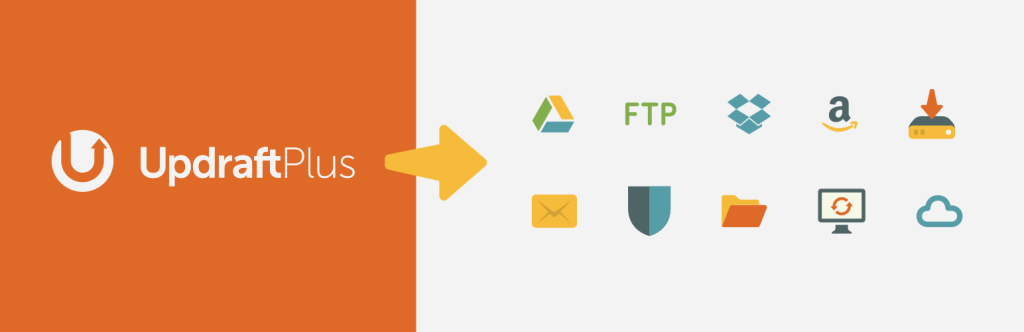
Remember to regularly perform backups to ensure you have the most recent version of your website in case of any unforeseen issues or data loss.
6. Protecting Against Malware and Brute Force Attacks
Understanding Malware and c Attacks
Malware and brute force attacks represent two common threats to online security, often targeting websites, servers, or individual user accounts. Understanding these threats is essential to fortify defenses against them.
What is Malware? Malware refers to malicious software designed to infiltrate, damage, or gain unauthorized access to computer systems. It comes in various forms, such as viruses, worms, ransomware, spyware, or trojans.
How Malware Works: Malware typically infiltrates systems through deceptive links, email attachments, or compromised websites. Once inside a system, it can steal data, corrupt files, or even take control of the entire system.
Prevention and Mitigation: Protect systems by using robust antivirus and anti-malware software, regularly updating software and operating systems, avoiding suspicious links or downloads, and implementing website security measures like firewalls and security plugins.

Brute Force Attacks
What is a Brute Force Attack? A brute force attack is a trial-and-error method used by hackers to guess login credentials by systematically trying numerous combinations of usernames and passwords.
How Brute Force Attacks Work: Automated software is used to repeatedly attempt various username and password combinations until the correct one is discovered. This attack method exploits weak or easily guessable passwords.
Implementing Measures to Prevent Brute Force Attacks
To implement measures to prevent brute force attacks, you can take the following steps:
Use strong and complex passwords: Encourage users to create strong passwords that include a combination of uppercase and lowercase letters, numbers, and special characters. Implement password complexity rules to enforce this.
Implement account lockouts: Set up a system that automatically locks user accounts after a certain number of failed login attempts. This helps to prevent brute force attacks by limiting the number of login attempts an attacker can make.
Enable CAPTCHA or reCAPTCHA: Implement CAPTCHA or reCAPTCHA on login pages to ensure that a human is attempting to log in. This can help prevent automated brute force attacks.
Implement rate limiting: Set up rate limiting rules to restrict the number of login attempts from a single IP address within a specific time period. This prevents attackers from repeatedly attempting to guess passwords.
Monitor and analyze log files: Regularly review log files to identify any suspicious login patterns or multiple failed login attempts. This can help you detect and respond to brute force attacks in a timely manner.
Two-factor authentication (2FA): Enable two-factor authentication for user accounts to add an extra layer of security. This can help prevent unauthorized access even if the password is compromised.
Keep software up to date: Ensure that your website’s CMS, plugins, and other software are always up to date with the latest security patches. This helps to prevent vulnerabilities that attackers may exploit.
Use a web application firewall (WAF): Implement a WAF to filter and block malicious traffic, including brute force attacks. A WAF can help identify and block suspicious login attempts.
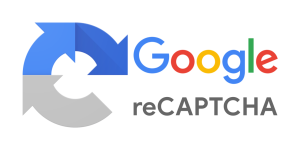
Remember, it’s important to regularly review and update your security measures to stay ahead of evolving attack techniques.
Conclusion
Final Thoughts on WordPress Security
In conclusion, prioritizing WordPress security is crucial for safeguarding your website from common threats. By implementing robust security measures such as using strong passwords, keeping themes and plugins updated, and regularly backing up your site, you can fortify your defenses against potential vulnerabilities. Additionally, employing reliable security plugins, monitoring your site for suspicious activity, and staying informed about the latest security practices will further enhance your website’s protection. Remember, investing in WordPress security not only ensures the safety of your data and visitors but also bolsters your online reputation and credibility. Stay vigilant, stay secure. Check our another blog about choosing the Fastest Free WordPress Themes.
